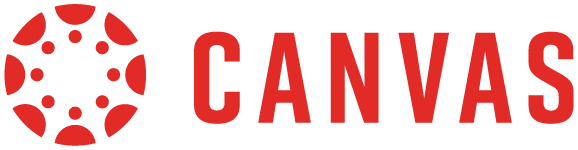.png)
HOW TO USE THE FACTS FAMILY PORTAL
Here are a few of the ways you can use this secure, online tool:
- view your child’s homework assignments, grades, and report card
- communicate with teachers
- log volunteer hours
- make changes to your profile information, such as new address, email, etc.
- order hot lunches
- set your preferences for ParentAlert text messages
- set your preferences for the ECA Parent Directory
A link to the FACTS Family Portal is in the header of all Eden web pages and here: Family Portal
How to Set Up your FACTS Family Portal
- Go to Family Portal
- Click Create New Family Portal Account
- Enter the email address you provided to Eden
- Click Create Account
- Your Family Portal password will be emailed to you
How to Log-In to your FACTS Family Portal
- Go to the Family Portal Log-In
- If prompted, enter district code ECA-PA
- Enter the email address you provided to Eden
- Enter your password
- Click Log-In
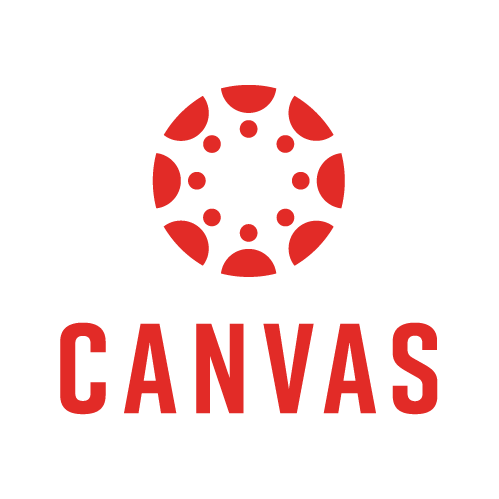
ECA Parent Guide for Canvas
Canvas is an online and mobile platform where teachers can post lesson plans, assignments, grades, and other course content. Parents can access student accounts as Observers. Follow the directions below to create your Parent/Observer account or Log in Now.
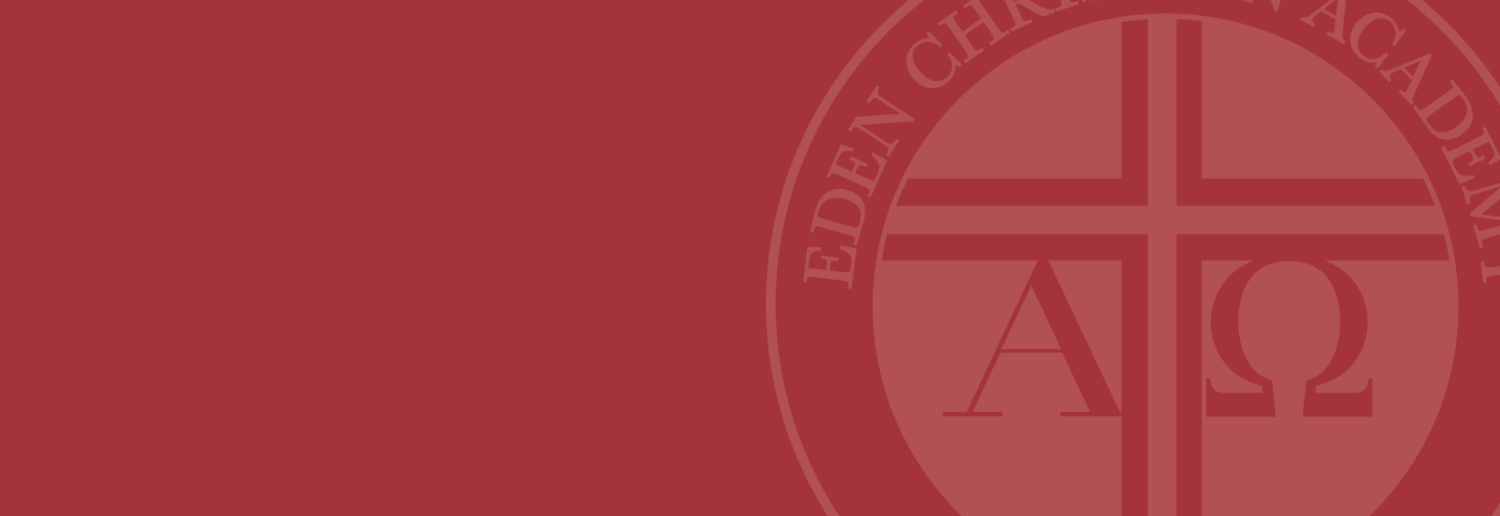
.png)