HOW TO CONTACT US
HOW TO USE THE FAMILY PORTAL (formerly ParentsWeb)
- communicate with teachers
- log volunteer hours
- make changes to your profile information
- order hot lunches
- set your preferences for ParentAlert text messages
- set your preferences for the ECA Parent Directory
A link to the Family Portal (formerly ParentsWeb) is in the footer of all Eden web pages and here: Family Portal
HOW TO STAY INFORMED
READ WHAT TO DO DURING INCLEMENT WEATHER
CLICK HERE for the important information you need to know about school delays and cancellations, and modified schedules for Preschool and Kindergarten during the 2020-2021 school year.
Read the Weekly Update
The primary form of communication between Eden and parents during the school year, the Weekly Update includes announcements, reminders, event notices, and is sent Monday mornings to the parent email address(es) you provide in your ParentWeb profile.
CHECK Friday folders (students in Preschool to grade 6)
Student classwork and forms that can't be sent by email are sent home each week in the Friday Folder. Parents should review and return it to school the following Monday.
READ Email
Communication from teachers, administration, and sports coaches will be sent to parents via email. Lower school teachers (Preschool to grade 6) send parents specific classroom information at the close of each week.
SET UP PARENT ALERT TEXT MESSAGES
Urgent announcements, such as last minute schedule changes or weather alerts, are sent to you by text based on the preferences you set in your Family Portal account. See step-by-step instruction in "How to Set-Up ParentAlert Texts" section above.
HOW TO CONNECT TO EDEN'S SOCIAL MEDIA
Link to Facebook
Link to Instagram
Link to YouTube
HOW TO GAIN ENTRY TO THE SCHOOL
Eden Christian Academy has implemented the Raptor Technologies Visitor and Volunteer Management System at each of our three campuses. The security system provides:
- Scanning technology that instantly screens each visitor against an offender registry in all 50 states.
- An immediate alert to administrative and security personnel if an at-risk visitor is identified.
- Records all visitors providing information about who is on campus and their destination.
- Synchronization of current (provided by parent/guardian) student and parent/guardian information for student sign-out.
How does it work?
- All visitors must scan their ID (driver's license) at the check-in kiosk
- A badge with the visitor's photo and destination will print instantly